SMPTE master clock#
Playback rate can be controlled through a master clock, following the LTC encoding. The timecode is received through an audio input, which by default is the default audio input of the computer (basically, the line in or the microphone input). The timecode is an audio file which can be generated by a number of softwares, among which Ardour and the command line utility ltcgen.
Using ltcgen (installed from the sources or from a package), one can create an audio file containing the timecode with the following comand:
# Generate a 1 minute timecode
ltcgen -t 00:00 -l 00:01:00:00 /tmp/timecode.wav
This timecode can be played from another computer which output is connected to the input of the Splash computer. It can also be played locally using the Jack audio server. Ensure that Jack and mplayer are installed:
sudo apt install jackd mplayer
The following commands will run the jackd server, and run mplayer with the previously generated audio file:
jackd -R -d alsa &
mplayer -ao jack:name=mplayer /tmp/timecode.wav -loop 0
Lastly, Splash must be set to read the timecode from Jack instead of the
default audio input. To do so, you have to set the
Audio input device option from the Main GUI tabulation, and set
it to mplayer (which is the name we give to the Jack source in the
previous command line).
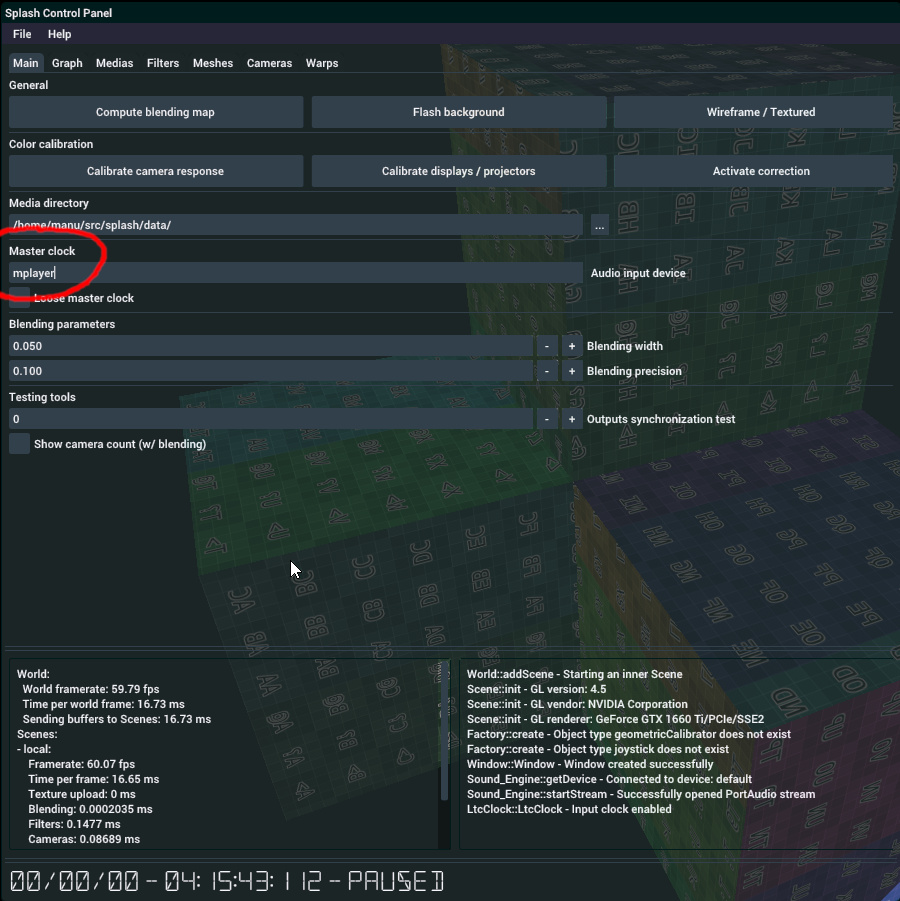
Set input clock device#
Splash should now receive the timecode from mplayer. As a command line
tool, mplayer can be paused with the space bar, and seeked with the
arrow keys. In Splash, the current time code can be seen in the
Timings panel of the GUI.
To terminate the Jack server, type the following command:
killall jackd